Welcome to Scientific Blogging! We're a Science 2.0 community and big believers in open science so we encourage you to jump right in and start writing. This quick tutorial just covers the basics but the interface is fairly intuitive.
Why are we an open science community? Because we believe that science is important and the better educated people are, the greater their impact on policy. By using our method science gets directly into the hands of people. We don't tell anyone what to write, we don't hand pick the writers because they agree with any ideology we have, we don't demand that you already be popular before you can write here. If you have science knowledge we want you to share it.
When you sign up, you have one of two options - columnist and registered member. Registered members can vote up articles they like, leave comments, write their own blogs and use the chat functions. Columnists do all that and can write feature articles that appear on the front page. We also have featured authors but you can't become one of those until you have been around for a while.
If you don't have an account yet and just want to see how it works, please skip down to USING THE INTERFACE
After you have created your account you see a new list of functions in the left sidebar below your name.

1. Write Article That is a feature article that you want to put on the front page of the site.
2. Quick Blog These are thoughts, links or comments that you want to share with your friends on just about anything.
3. Blogroll Books, other sites you like, movies, pictures, anything you want to recommend to people on a persistent basis.
4. My Account Where you can make changes to the look of your column, add pictures and change default settings.
5. My Column All of your feature articles as they are seen by outsiders. This is the primary URL of your site so if you're telling people to come and read you, this is what they see.
6. Favorites List These are your favorite people on the site. You can chat with them and you'll see their latest blog thoughts and articles in the left sidebar heading - "Friends Recent Posts."
7. Invite A Writer It's your community. Invite other writers and you're insuring the quality of the site stays high. You can never have too many friends.
8. Log Out We don't know anyone who actually uses this.
Writing Articles
The blogging functionality is simple, write words and make links, but article creation can be as simple or as elaborate as you want, right down to formatting, appearance, graphics, etc., so we created a quick tutorial to show you the basics.
When you're ready to create content, either click "Post new article" from inside your column or "Write Article" from the left Sidebar and the text editor opens up.
By default, Scientific Blogging does not use a rich text editor like Microsoft Word but you can enable it in individual posts or by default under "My Account. If you prefer to work without it, click "disable rich text" below the body window.
You can choose your Input Format below. Full HTML is enabled by default and you can enable LaTeX if you want to make elegant looking formulas in your articles.
Technorati tags are available below that . It is suggested that you tag your articles thoroughly so your articles propagate in search engines. Tags for sub-categories and categories are done automatically for each article. Even if you choose not to use tags, modern search engine spiders are quite thorough. Add in any file attachments as needed.
USING THE INTERFACE
The Scientific Blogging interface is designed to quickly and easily allow readers and authors to find their way around.
The icons in the header take you to main Category pages.
The logo in the center takes you back to the Front Page
The ad at the top makes us money but it probably isn't very much so don't feel obligated to click it.
The left Sidebar has a Front Page button. This opens up the main Categories much like the icons in the header. It also returns you to the main page of the site and our top articles.
Below that is your account information where you can Create An Account or Log In.
Farther down is a Category Author List, which is the order of columns in this category by how frequently read they are and underneath that is a Full Author Index which allows you to browser for authors by name or sub-category.
The right Sidebar has, among other things, a listing of the current Popular Articles and the Newest Articles across the site. When you go into individual Categories, the articles are specific to the Category you are in.
CREATING YOUR ACCOUNT
As a new user, you will go to the 'Create Account' area of the Left Sidebar. When prompted, complete the email and username and other information. Be as vague or as specific as you want in the username but make sure it is something you can remember. Take some time thinking about
the name of your column because this is how your URL will read. You will be listed by full name under your sub-category in the author index.
Be sure to pick a specific sub-category. If you think a sub-category should be added, please choose something and send us an email and we'll add it for you. You'll also need to enter some biographical information. This is where you highlight published works, your homepage and any public contact information. You can change this at any time.
After filling in the account information you will receive an email with your password. Login using the provided link and you will be at your account page. From here you can pick the title of your column, enter a new password and other things.
Now when you are logged in the, the left Sidebar shows new menu options; Write Article is below the Front Page and your username, My Account and My Column menus appear in the user menu.
If you click on My Column you now see the title of your column, a banner if you chose to upload one, and links to the RSS Newsfeed for your column, Archives of your column by month and a Contact form. Contact information is only publicly available if you wrote it in your bio section. Emails using the Contact form are routed through the site.
That's it for the Overview. If you have any questions, please don't hesitate to write us.














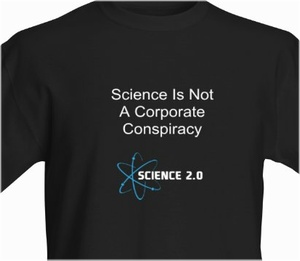
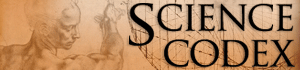
Comments